The Nintendo Wii is a home video game console requiring proper maintenance and troubleshooting for optimal performance. This guide provides solutions to common issues, ensuring smooth gameplay and extending the console’s lifespan.
1.1 Understanding the Wii Console and Its Components
The Nintendo Wii is a home video game console consisting of the main unit, Wii Remote, Nunchuk, and Wii Wheel accessories. Key components include the Sensor Bar, DVD drive, and internal hardware like the motherboard and cooling system. Proper functionality relies on these parts working together seamlessly. Understanding each component’s role is essential for effective troubleshooting and maintenance, ensuring optimal performance and longevity of the console.
1.2 Importance of Troubleshooting for Optimal Performance
Regular troubleshooting is crucial for maintaining the Nintendo Wii’s performance. Issues like connectivity problems, disc errors, or overheating can disrupt gameplay and shorten the console’s lifespan. Identifying and addressing these problems early prevents major damages and ensures smooth operation. By following guidelines and performing routine checks, users can enhance their gaming experience, reduce repair costs, and keep the Wii functioning at its best for years. Proper maintenance also extends the life of components like the DVD drive and motherboard.

Common Wii Remote Issues
The Wii Remote often faces problems like not being recognized by the console or experiencing syncing difficulties. Issues with cursor responsiveness and motion controls are also prevalent, affecting gameplay accuracy and user experience.
2.1 Wii Remote Not Being Recognized by the Console
If the Wii Remote is not being recognized, it may have lost its sync with the console. To resolve this, reset the console by unplugging it for a few seconds. Ensure no other remotes are synced by holding the red sync button on the console for 15 seconds. Then, sync the remote by pressing its sync button near the batteries and the console’s sync button simultaneously. This re-establishes the connection, allowing the remote to function properly again.
2.2 Syncing Problems with the Wii Remote
Syncing issues with the Wii Remote can often be resolved by resetting the console. Unplug the power cord, wait a few minutes, and restart. Ensure the remote’s batteries are fully charged. If problems persist, clear the sync by pressing the console’s red sync button for 15 seconds. Re-sync by pressing the remote’s sync button near the batteries and the console’s sync button simultaneously. This process ensures proper pairing and restores functionality. Always use high-quality batteries for optimal performance.

Disc-Related Troubleshooting
Disc issues often arise from dust or improper alignment. Clean the lens with a soft cloth and ensure discs are free from scratches. Check connections and restart the console for optimal performance.
3.1 The Wii Console Not Recognizing Discs
If your Wii console isn’t recognizing discs, ensure they are clean and free from scratches. Gently wipe with a soft cloth. Check the disc slot for dust buildup. Use compressed air to clean the slot. If the issue persists, inspect the ribbon cable connecting the DVD drive to the motherboard. Verify it’s securely attached. If the problem remains, the DVD drive or laser may need replacement. Also, ensure the Wii is placed on a stable, flat surface to maintain proper disc alignment and functionality.
3.2 Discs Not Spinning or Being Ejected
If your Wii console isn’t spinning or ejecting discs, first check for proper connections. Ensure the DVD drive is securely linked to the motherboard via the 12-pin power connector and ZIF data cable. If connections are stable, inspect the DVD drive for internal issues, such as a faulty laser or damaged board. Cleaning the disc slot with compressed air may resolve dust-related problems. If the issue persists, consider replacing the DVD drive entirely. Always handle the console with care to avoid further damage during troubleshooting.

Power Issues and Solutions
Power issues often stem from faulty adapters or poor connections. Resetting the AC adapter by unplugging it for 2 minutes can resolve many problems. Ensure connections are secure and avoid surge protectors. If the console still doesn’t power on, check the outlet or try a different power supply. Internal components like the motherboard may need professional attention if external fixes fail. Regular maintenance and proper ventilation can prevent overheating, a common cause of unexpected shutdowns.
4.1 Wii Console Not Turning On
If the Wii console fails to turn on, start by resetting the AC adapter. Unplug it from both the outlet and console, wait 2 minutes, then reconnect. Ensure the adapter is plugged directly into a wall outlet, avoiding surge protectors. Check the power cord for damage and verify the outlet is functioning by testing with another device. If issues persist, the power supply or motherboard may be faulty. Try using a known working power supply to confirm. If the console still doesn’t power on, professional repair or replacement of internal components may be necessary.
4.2 Console Shutting Down Unexpectedly
If the Wii console shuts down unexpectedly, it may indicate overheating or power supply issues. Ensure proper ventilation by cleaning dust from vents with a vacuum. Check for blockages and verify the fan is working. A failing fan or faulty motherboard can cause shutdowns. Reset the AC adapter by unplugging it for 2 minutes. If the issue persists, try using a different power supply. Additionally, check for loose connections or damaged cables. In severe cases, internal components like the motherboard may need replacement. Regular maintenance can prevent such issues and ensure stable performance.

Wii Console Overheating
Overheating can cause the Wii console to shut down or malfunction. Symptoms include excessive heat, loud fan noise, or poor performance. Regularly clean vents with a vacuum to ensure proper airflow and prevent damage. Always place the console in a well-ventilated area, avoiding enclosed spaces. If overheating persists, inspect and replace the fan if necessary to maintain optimal functioning and extend the console’s lifespan.
5.1 Identifying Overheating Symptoms
Overheating symptoms in the Wii console include a hot exterior, loud fan noise, and sudden shutdowns. The console may also display error messages or fail to read discs. If the Wii is in standby mode with WiiConnect24 enabled, it might overheat due to active hardware without fan operation. Check for dust buildup in vents, as clogged airflow can exacerbate overheating. Ensure proper ventilation and avoid placing the console in enclosed spaces. If these symptoms persist, consider cleaning or replacing the fan to prevent permanent damage.
5.2 Cleaning and Maintaining Proper Ventilation
Regular cleaning and proper ventilation are crucial to prevent Wii overheating. Use a soft brush or vacuum with a gentle brush attachment to remove dust from the console’s vents and fans. Ensure the Wii is placed in a well-ventilated area, avoiding enclosed spaces or direct sunlight. For severe dust buildup, disconnect the power and carefully clean the internal components. Additionally, disable WiiConnect24 in standby mode to reduce heat generation when the console is not in use. Proper maintenance ensures optimal performance and extends the console’s lifespan;
Wii Remote Sensor and Motion Problems
Sensor issues can cause the cursor to malfunction or motion controls to fail. Check the sensor bar placement and ensure no obstructions are blocking the infrared signal. Calibrate the remote by adjusting sensitivity settings in the Wii menu. Replace the batteries if low power affects performance. For persistent problems, clean the sensor bar and remote lenses with a soft cloth to remove dirt or smudges. Ensure the Wii Remote is synced correctly with the console by following the sync process outlined in the manual. Proper alignment and maintenance are essential for accurate motion tracking and responsive gameplay. Regularly update Wii software to resolve firmware-related issues. If problems persist, consider replacing faulty components or consulting official Nintendo support resources. This section provides detailed troubleshooting steps to diagnose and resolve sensor and motion-related issues effectively.
6.1 Cursor Not Responding or Drifting
If the cursor isn’t responding or drifting, check the sensor bar placement and ensure it’s properly aligned with the Wii Remote. Clean the sensor bar and remote’s infrared filter with a soft cloth to remove dirt or smudges. Recalibrate the Wii Remote by adjusting sensitivity settings in the Wii menu. Replace low batteries, as weak signals can cause malfunctions. Reset the Wii Remote by removing the batteries and waiting 30 seconds before reconnecting. Ensure no obstructions block the infrared signal between the remote and sensor bar. If issues persist, try syncing the remote again or updating Wii software for improved performance.
6.2 Motion Controls Not Working Properly
If motion controls aren’t functioning correctly, ensure the Wii MotionPlus accessory is properly attached and synced. Calibrate the Wii Remote by restarting it and adjusting settings in the Wii menu. Check for physical damage or obstructions around the remote’s sensors. Replace batteries if low, as weak signals can impair motion detection. Reset the remote by removing batteries for 30 seconds. Ensure the sensor bar is clean and correctly positioned. If issues persist, try syncing the remote again or updating Wii software for enhanced performance and stability.

Connectivity Issues
Common connectivity issues include Bluetooth board failures and Wi-Fi module malfunctions. Ensure these components are properly connected to the motherboard and functioning correctly for smooth operation.
7.1 Bluetooth Board Failures
Bluetooth board failures are common in the Nintendo Wii, causing connectivity issues with remotes and accessories. If the board is loose or damaged, reseat or replace it. Ensure proper attachment to the motherboard for optimal functionality. Using a known working Bluetooth module can help diagnose issues. If problems persist, professional repair or replacement may be necessary to restore connectivity and ensure smooth operation of the console.
7.2 Wi-Fi Module Malfunctions
Wi-Fi module malfunctions can prevent the Nintendo Wii from connecting to the internet. Check network settings and ensure the module is securely attached to the motherboard. Resetting the AC adapter or reseating the module may resolve connectivity issues. If problems persist, replacing the Wi-Fi module is recommended. Ensure proper ventilation to avoid overheating, which can exacerbate connectivity problems. If online features are critical, consider consulting official Nintendo guides or seeking professional assistance for a reliable fix.

Hardware Repair and Replacement
Replacing faulty components like the DVD drive or motherboard can resolve persistent issues. Ensure proper connections and use appropriate tools. If unsure, seek professional assistance to avoid further damage.
8.1 Replacing the DVD Drive
Replacing the DVD drive is essential if it fails to read discs or spin. First, disconnect the power and data cables from the motherboard. Carefully remove the drive using a screwdriver. Install the new drive, ensuring secure connections. If the issue persists, the problem may lie with the motherboard or laser lens. Regularly cleaning the drive and checking connections can prevent future malfunctions. Always use compatible replacement parts to maintain functionality.
8.2 Reseating or Replacing the Motherboard
Reseating the motherboard may resolve connectivity or power issues. Disconnect all cables, gently lift the board, and reattach it securely. If reseating fails, replacement is necessary. Remove screws, disconnect components like the Bluetooth and Wi-Fi modules, and carefully extract the motherboard. Install a new one, ensuring all connectors are secure. If unfamiliar with soldering or advanced repairs, seek professional help to avoid further damage. Proper installation ensures optimal performance and prevents future malfunctions.
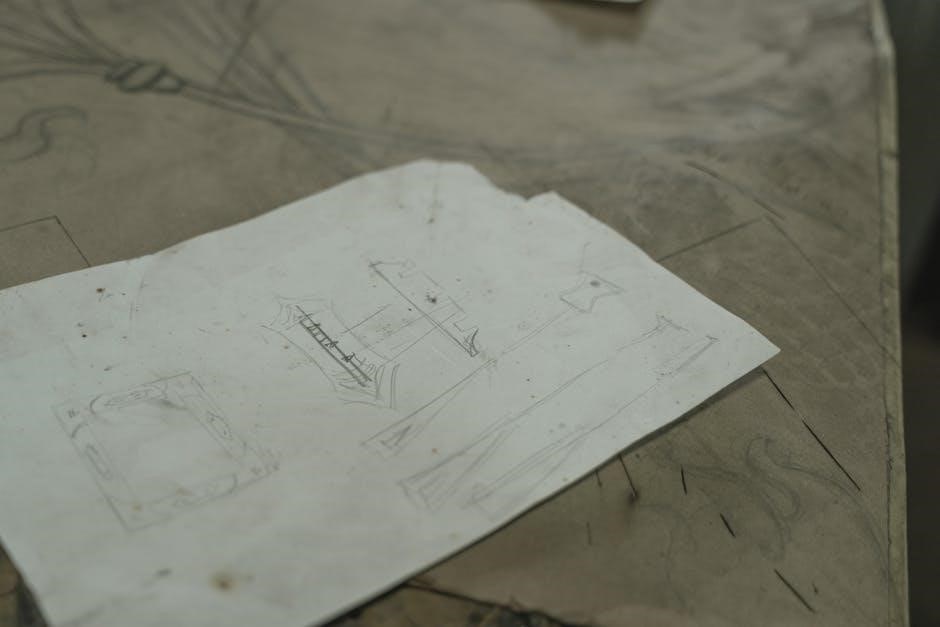
Additional Troubleshooting Resources
Explore official Nintendo guides, community forums, and DIY repair platforms like ManualsLib and iFixit for comprehensive troubleshooting solutions and expert advice.
9.1 Official Nintendo Wii Troubleshooting Guides
Official Nintendo Wii troubleshooting guides provide detailed solutions for common issues, including power problems, disc errors, and connectivity. These guides, available on Nintendo’s website or platforms like ManualsLib, offer step-by-step instructions for resolving issues like console shutdowns, remote syncing, and DVD drive malfunctions. They also cover maintenance tips, such as cleaning dust from vents and resetting the AC adapter. Additionally, the guides include warranty information and repair options, ensuring users can address problems effectively. Always consult these resources first for reliable and authorized solutions.
9.2 Community Support and DIY Repair Forums
Community support and DIY repair forums are invaluable resources for troubleshooting and fixing Nintendo Wii issues. Websites like iFixit and enthusiast forums offer detailed repair guides, user-shared solutions, and step-by-step tutorials. These platforms address common problems such as remote syncing issues, disc errors, and overheating. Users often share personal experiences and creative fixes, fostering a collaborative environment for resolving issues. While not officially endorsed by Nintendo, these forums provide practical advice for DIY enthusiasts, helping to extend the life of their consoles and resolve issues independently.
Regular maintenance and prompt troubleshooting ensure optimal Nintendo Wii performance. Clean vents, reset adapters, and address issues early to prevent damage. Seek professional help if problems persist.
10.1 Best Practices for Maintaining Your Wii Console
Regularly clean the console’s vents to prevent dust buildup and overheating. Use compressed air to remove debris and ensure proper ventilation. Reset the AC adapter periodically by unplugging it for 2 minutes to resolve power issues. Keep the Wii on a hard, flat surface away from carpets. Update system software to maintain performance. Avoid using low-quality accessories that may damage the console. Store discs in protective cases and clean them gently with a soft cloth before use. Always unplug accessories during troubleshooting to prevent damage.
10.2 When to Seek Professional Help
If your Wii console experiences persistent issues despite troubleshooting, such as a faulty motherboard or damaged internal components, seek professional assistance. Issues like a non-functional Bluetooth board or Wi-Fi module may require specialized tools and expertise. If DIY repairs are unsuccessful or you’re unsure about complex fixes, consulting an authorized Nintendo repair service is recommended. Professional help ensures repairs are done safely and effectively, preserving your console’s warranty and functionality.
